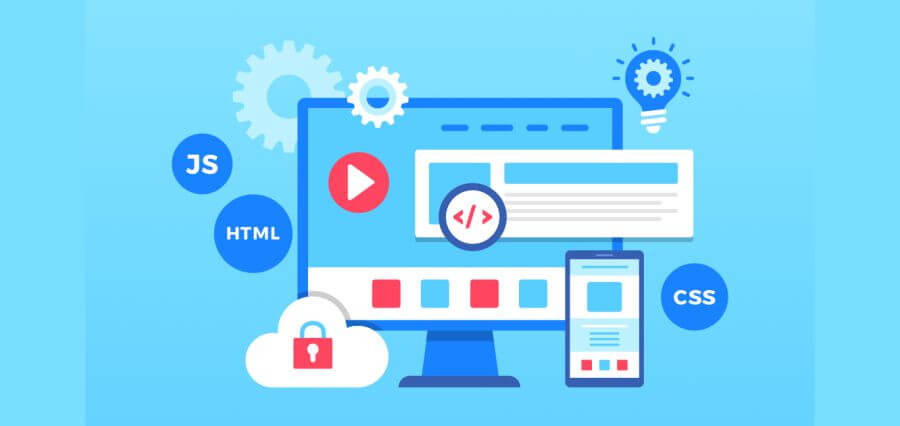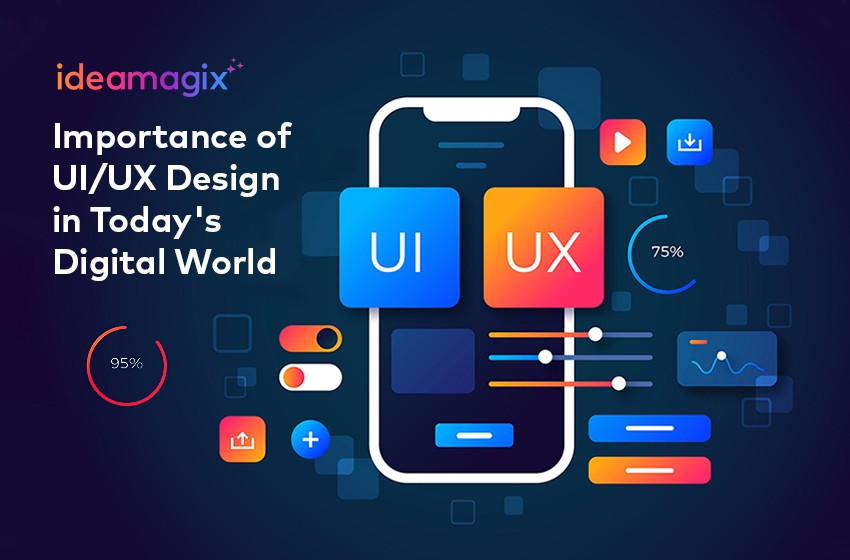Setting up an online store can be a daunting task, especially if you’re new to e-commerce. Shopify, one of the leading e-commerce platforms, makes it easier for beginners to create a professional and functional online store without extensive technical knowledge. This guide will walk you through the essential steps to set up your Shopify store and get it ready for launch.
Step 1: Sign Up for Shopify
The first step is to create an account on Shopify. Visit the Shopify website and click on the “Start Free Trial” button. You’ll need to enter your email address, create a password, and choose a store name. After filling out these details, click “Create Your Store.” Shopify offers a 14-day free trial, giving you enough time to explore its features and set up your store.
Step 2: Configure Basic Settings
Store Details
Once you’ve signed up, you’ll be directed to your Shopify dashboard. Here, you should start by entering your store details. Go to Settings > General and fill in the necessary information, such as store name, contact email, and business address.
Payment Settings
Setting up payment gateways is crucial for processing transactions. Shopify supports various payment methods, including Shopify Payments, PayPal, and third-party payment providers. To configure your payment options, navigate to Settings > Payments and select your preferred payment gateway. Follow the prompts to connect your account and configure the necessary settings.
Shipping Settings
Next, set up your shipping options. Go to Settings > Shipping and Delivery and define your shipping rates, zones, and methods. You can offer free shipping, flat rate, or calculated rates based on the carrier.
Step 3: Choose and Customize Your Theme
Selecting a Theme
Shopify offers a wide range of free and premium themes. To choose a theme, go to Online Store > Themes and browse the available options. Select a theme that matches your brand aesthetic and product range. You can preview each theme to see how it will look on your site.
Customizing Your Theme
After selecting a theme, customize it to reflect your brand identity. Click on Customize to open the theme editor. Here, you can adjust various elements such as colors, fonts, and layouts. Add your logo, change the homepage design, and tweak other settings to make your store visually appealing.
Step 4: Add Products
Product Information
Adding products to your store is a straightforward process. Go to Products > All Products > Add Product. Enter the product title, description, and price. Make sure your descriptions are detailed and highlight the key features and benefits of the product.
Product Images
High-quality images are essential for showcasing your products. Upload clear, professional photos that show your products from different angles. You can also add videos or 3D models for a more interactive experience.
Inventory and Variants
If you have multiple variants of a product, such as different sizes or colors, you can add these options under the Variants section. Set the inventory levels to keep track of stock and ensure you don’t run out of popular items.
Step 5: Set Up Navigation
Menu Structure
A well-organized navigation menu helps customers find what they’re looking for quickly. Go to Online Store > Navigation to set up your menus. Add links to your product categories, about page, contact page, and any other important sections of your store.
Footer Menu
Don’t forget to customize the footer menu. This is a great place to include links to your privacy policy, terms of service, and social media profiles.
Step 6: Launch Your Store
Review and Test
Before launching your store, thoroughly review all the settings and test the user experience. Make sure all the links work, the checkout process is smooth, and the site looks good on both desktop and mobile devices.
Choose a Plan
When you’re ready to go live, choose a Shopify plan that fits your needs. Go to Settings > Account > Compare Plans and select the plan that best suits your business size and goals.
Connect Your Domain
If you have a custom domain, connect it to your Shopify store. Go to Online Store > Domains > Connect Existing Domain and follow the instructions. You can also purchase a domain directly through Shopify if you don’t have one yet.
Conclusion
Setting up a Shopify store may seem overwhelming at first, but by following these steps, you can create a professional online store that is ready to attract customers and generate sales. Remember to continually optimize and update your store based on customer feedback and emerging trends to ensure long-term success. Happy selling!